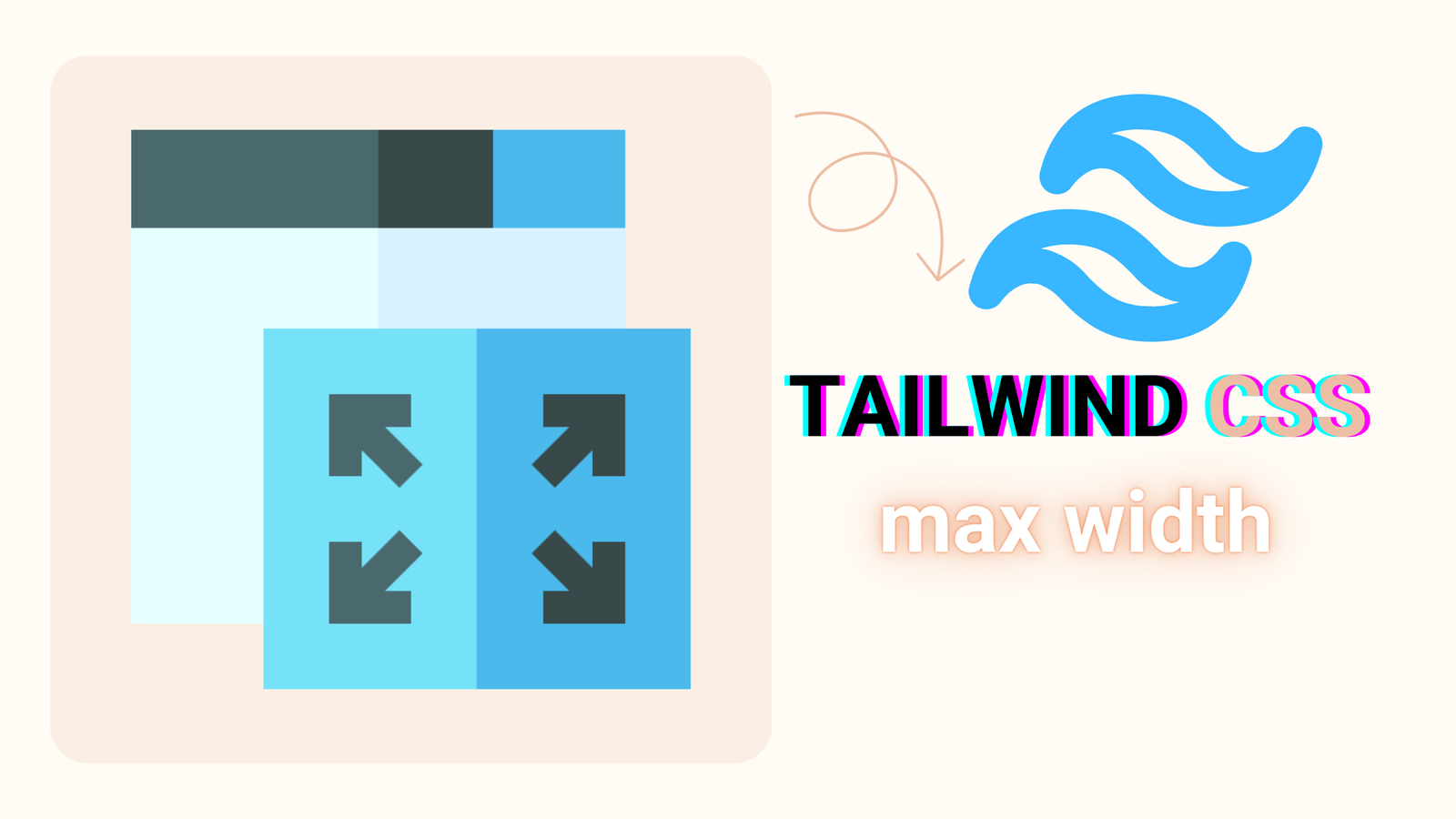
gopal
March 20, 2025
In today’s digital world, responsive design isn’t just nice, it’s essential. People visit websites on all kinds of devices, so your site must look good everywhere. That’s where Tailwind CSS comes in. It’s a utility-first framework that makes responsive design easy. One of its best tools? The Tailwind max width utility. In this article, you’ll learn how to use Tailwind CSS max-width for responsive design. You’ll see examples, best practices, and tips to make your layouts work on any screen.
Tailwind CSS is a utility-first CSS framework. It lets you build custom designs right in your HTML. Instead of writing traditional CSS, you use pre-made classes to style elements. This keeps your code short, easy to maintain, and very flexible.
Key Features of Tailwind CSS:
In CSS, max width defines the maximum width an element can take. It’s a key tool in responsive design because it ensures your content doesn’t stretch too wide on larger screens, maintaining readability and layout consistency.
Setting a max width helps:
Common Challenges with Max Width
This is where Tailwind max width comes in handy. Its utility classes make it easy to set responsive max widths without breaking your layout.
Predefined Max-Width Classes
Class Max Width
max-w-xs 20rem (320px)
max-w-sm 24rem (384px)
max-w-md 28rem (448px)
max-w-lg 32rem (512px)
max-w-xl 36rem (576px)
max-w-2xl 42rem (672px)
max-w-3xl 48rem (768px)
max-w-4xl 56rem (896px)
max-w-full 100% of parent
Syntax Overview
Tailwind’s max width utility classes follow a simple naming convention:
These classes are responsive by default, meaning they adapt to different screen sizes.
Example Usage
Here’s a simple example of how to use Tailwind max width:
<div class=”max-w-md mx-auto mt-10 bg-white rounded-xl shadow-md p-4″>
<!– Content Here –>
</div>
Mobile-First Approach
Tailwind follows a mobile-first design philosophy. This means you start by designing for smaller screens and then scale up for larger ones. Using Tailwind max width classes, you can ensure your layouts are optimized for mobile first.
<div class=”max-w-full sm:max-w-md md:max-w-lg lg:max-w-xl”>
<!– Content Here –>
</div>
Here:
Breakpoint-Based Design
Tailwind provides predefined breakpoints (sm, md, lg, xl, 2xl) that you can use with max width classes. This makes it easy to create responsive designs that adapt to different screen sizes.
Example:
<div class=”max-w-full sm:max-w-md md:max-w-lg lg:max-w-xl”>
<!– Content Here –>
</div>
In this example:
Customizing Breakpoints
If Tailwind’s default breakpoints don’t fit your needs, you can customize them in the tailwind.config.js file. Here’s how:
module.exports = {
theme: {
screens: {
‘xs’: ‘320px’,
‘sm’: ‘640px’,
// Add custom breakpoints here
},
},
}
Consistency Across Devices
To maintain a consistent layout across devices:
Flexibility and Adaptability
Make your layouts flexible by combining Tailwind max width with other utility classes. For example:
<div class=”flex flex-wrap justify-center”>
<div class=”max-w-md mx-4 my-4″>
<!– Content Here –>
</div>
</div>
Here:
Example 1: Responsive Blog Layout
Imagine you’re building a blog. Using Tailwind CSS max width, you can create a responsive layout that adapts to different screen sizes:
<div class=”max-w-4xl mx-auto p-4″>
<h1 class=”text-3xl font-bold”>Blog Title</h1>
<p class=”mt-4″>Blog content goes here…</p>
</div>
Here:
Example 2: E-Commerce Product Page
For an e-commerce product page, you can use Tailwind max width to create an adaptive layout:
<div class=”max-w-full sm:max-w-md md:max-w-lg lg:max-w-xl”>
<img src=”product.jpg” alt=”Product” class=”w-full”>
<h2 class=”text-xl font-bold mt-4″>Product Name</h2>
<p class=”mt-2″>Product description…</p>
</div>
Mastering responsive design with Tailwind CSS max-width is a big win for modern web development. Using Tailwind’s utility classes, you can build flexible layouts that work well on any screen. Whether you’re making a blog, an online store, or something else, Tailwind max-width helps you keep your design responsive and consistent.
Want to improve your skills? Try Tailwind’s utility classes and dive into its advanced features. With Tailwind CSS max-width, you’ve got endless options.
© 2024 xlearnerdev. All rights reserved